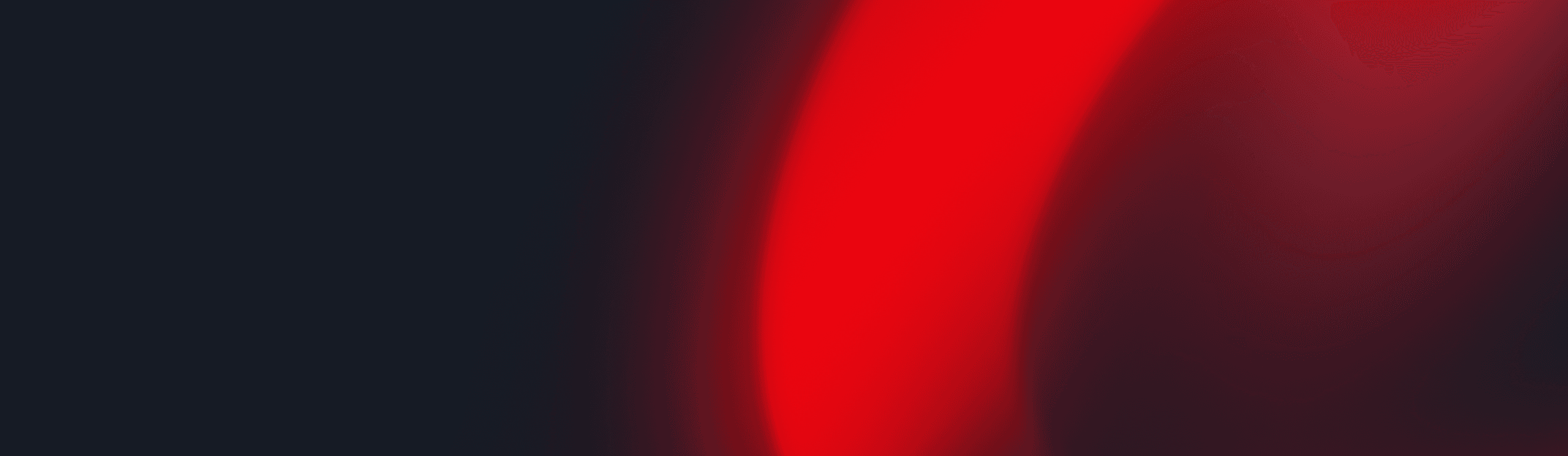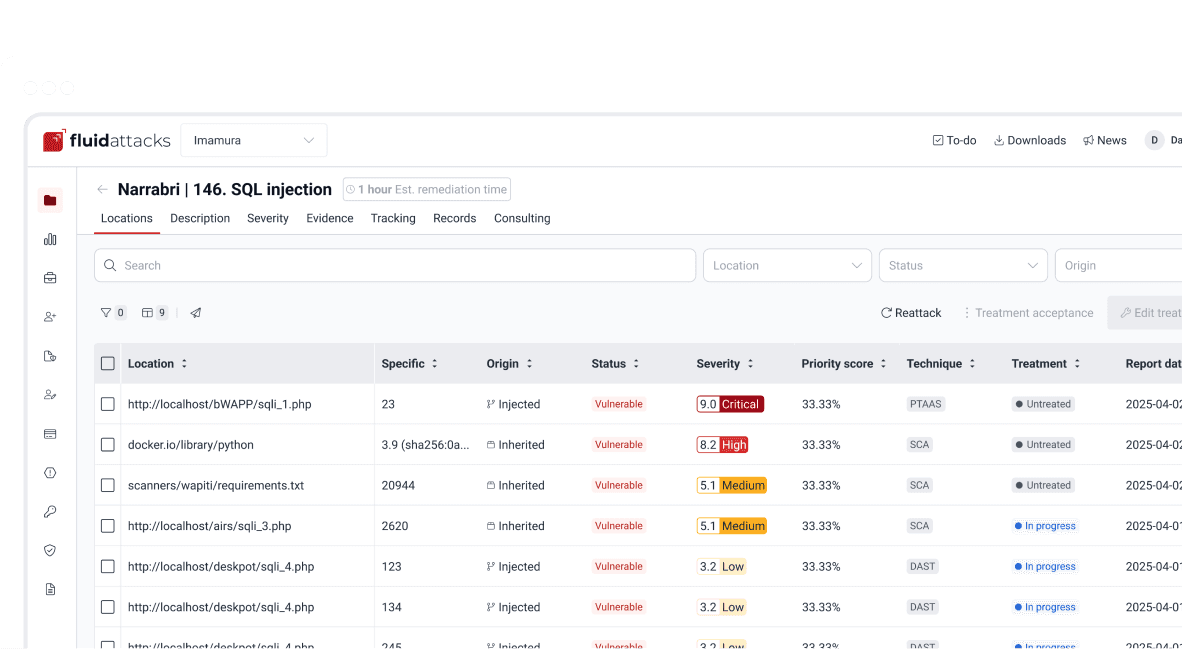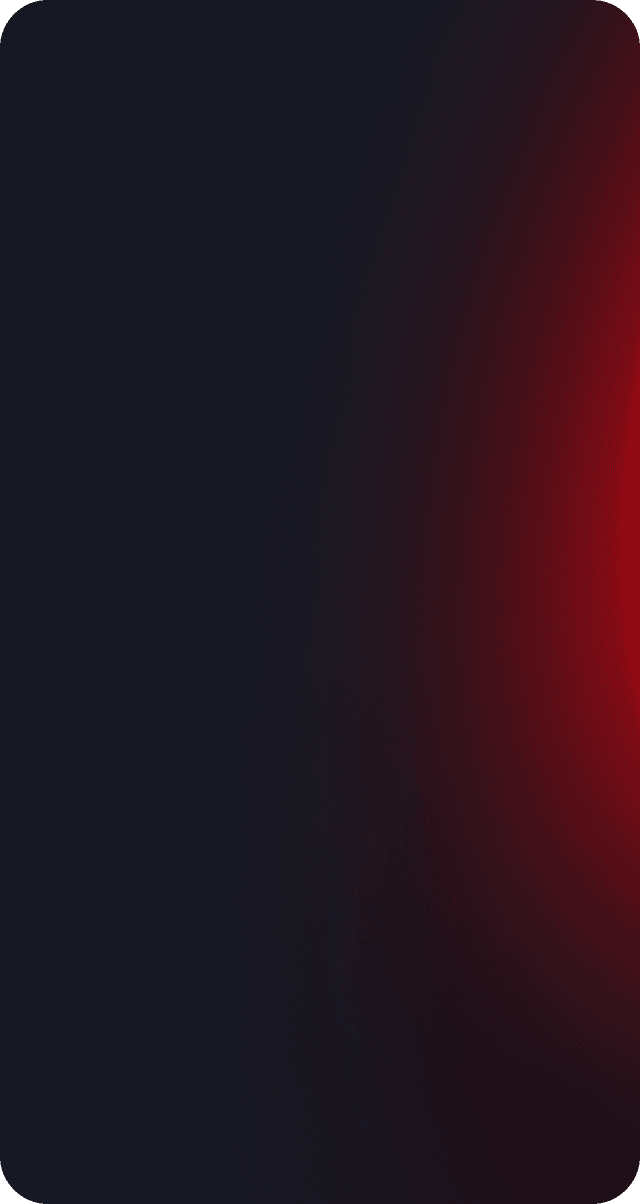Attacks
Bounty writeup: How to resolve HTB Bounty

Security analyst
Updated
Oct 29, 2018
4 min
Scanning phase
First, we check the IP of the Bounty machine and try a ping to see if we have access.

ping.

Then, we scan the ports with nmap. In this case, we’re going to use basic nmap.
And, we see that there is only one port open port 80.

Then, we try to access port 80 with our browser, and it opens a web page with an image of Merlin.

As we see on this page, there is nothing more than an image, so we’re going to scan the whole web server with dirbuster to see if we can access something useful.

Here we found a folder where uploaded files are stored. We need the page of the upload functionality. With dirbuster, and some options, we can set different extensions and obtain what we are looking for. Since this is a Windows machine, we are going to use asp and aspx extensions.


Getting user
In the last step we got an upload page, but with no further instructions. There we can try to upload an image and check the result.

But if we try with a webshell in aspx or asp it returns an error.

The web server has a filter that possibly checks the extension of the uploaded file. If you try with double extension it won’t work either.
So what can we do? In Windows there are 3 major types of extensions: asp, aspx, and config. We already tried the asp and aspx extensions, what happens if we upload a web.config file?

We can see the result is positive. The web.config file is used by IIS servers to store settings that come with the installation of the API.
With this, we can start to exploit this machine. There is a vulnerability on the web.config file processing that could allow an attacker to execute code remotely, by injecting asp code in the file (More information can be found here).
So, in order to have remote code execution (RCE), we need to add the following lines to our web.config file:
Then, we upload it, and access the file via the web, as before.

Eureka! With this, we can have our user flag, but we want an active shell that we can use for further enumeration. For this, we can use msfvenom. This is a tool that creates payloads in order to gain access to a machine. It is installed by default on Kali; it also comes with the installation of Metasploit. Then, we upload our file to the server with our RCE and start a web server on our side to download our exploit.
First, the exploit with msfvenom:
This will create a malicious file. When executed on the server it will give us a reverse shell with our RCE file using meterpreter. This is an advanced, dynamically extensible payload that uses in-memory DLL injection stagers, and is extended over the network at runtime.
Then we need to start a web server in our machine. We can do it with Python by running:
To make the server download our file, we can use the next PowerShell command in our web.config file replacing the whoami one:
Upload it, and then open it on a private tab. Now, we can see that the server downloaded our file.

Then we need to start our listener. We can use Metasploit to do it:
With this, we are ready to initiate our reverse shell. In order to do it, we need to run our exploit on the server with the same RCE method as before, changing the command to the following:
Upload it, open the page of the web.config file and we have our reverse shell.

Getting root
With meterpreter we can start to enumerate the server.

And, we see that the server has an x64 Architecture. We are going to repeat the process (msfvenom, upload, handler, run) but now with the payload:
Then, when we have another session opened, we are going to run the next one:

Here we got some exploits that we can use to elevate to Administrator, we are going to use the first one with:
When it finishes, we will have a new session created and with user NT Authority\System.

With this we can read our root flag.
On this challenge, we learned there was a vulnerability with the web.config file. We also learned to always check the architecture when we access a machine as a user, and how to use some of the meterpreter commands.
Get started with Fluid Attacks' PTaaS right now
Other posts